Power of Search Based Alerts in vRNI
Spotting problem based on configuration or metrics and alerting the end user is an important usecase in vRNI. Hence vRNI provides about 380 out of the box problem alerts, 31 change alerts, several intent based alerts, threshold & outlier analytics based alerts. And yet, it is impossible to foresee every possible scenario for which an admin might want to get alerted about (e.g.: “no VM should have more than 6 CPU cores, if anyone creates such a VM, alert me!” OR “My core switches should always have atleast 1 uplink port functional, let me know if that is not the case!” OR “ESX Hosts A, B, C & D are very important, nothing should change on them without me coming to know about it” )
Keeping this shortcoming in mind, vRNI has a feature that we call “Search Based Alerts” (sometimes also called: “user defined alerts”)
With this, if you can write a query in vRNI to express your usecase, you can have alerts generated for that.
Lets see how we could do that for the examples we mentioned earlier.
-
No VM should have more than 6 CPU cores, if anyone creates such a VM, alert me
-
Use the search query: “vm where cpu cores > 6”
-
On the search results page, click on the “bell” icon
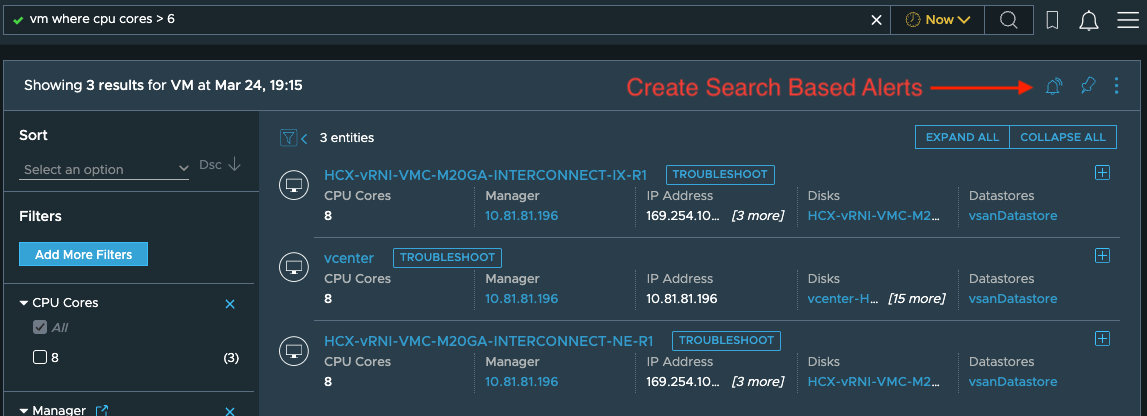
-
This will take you to the popup for creating and customising the search based alert where you can name the alert and configure the various parameters depending on when you want the alerts to be generated, whether you want these alerts to be treated as a “problem” to be fixed or a “change” to be aware about, its severity and choose the notifications to be sent out when the alert is triggered.

- For instance, in this scenario, we don’t want any VMs with more than 6 CPU cores. So, we do an initial search for VMs more than 6 CPU cores and in the search based alert configuration, we ask vRNI to alert us if this initial search result changes any time in the future. That way from this point onwards if any VM is discovered to be having more than 6 CPUs, vRNI will raise an alert.
- Since having VMs more than 6 CPUs is a problem we want to resolve as soon as it occurs, we also set the “Definition Type” to “Problem”, that way any alert from this configuration will show up in the list of “open problems” when searched in vRNI, and when those VMs are eliminated or modified to have the right number of CPU cores, the alert will close.
-
Once the condition in the search based alert is triggered, vRNI should generate an alert like this:

-
-
My core switches should always have atleast 1 uplink port functional, let me know if that is not the case
- In this case, we can write the query like this for every core switch we want to monitor: “switch port where Operational Status = ‘UP’ and name like ‘uplink’ and device = ‘core-switch-1’”
- This query will show you all the ports whose name has the word “uplink” in its name, belongs to the router named “core-switch-1” and are operational.
- Since we are interested in getting alerted when no such port exists, we cant use the “the search results change” criteria for the “Generate alert when” parameter of the Search-Based-Alert popup since that one would get triggered even if the port count decreases by just 1. So instead we will use the other option that is available for this parameter, as is seen here:
-
ESX Hosts A, B, C & D are very important, nothing should change on them without me coming to know about it
-
This usecase combines the power of user defined alerts with vRNI’s change alerts.
-
vRNI generates a change alert whenever it notices any change in the configuration of any entity discovered by vRNI. So, if I wanted to see all the changes that happened for ESX Server A, I can write a query like:”change alert where Entity in (‘host-ip-or-fqdn-1’, ‘host-ip-or-fqdn-2’) and message = ‘Entity type Host properties updated’”
-
This will list all the change alerts generated till now. You are now interested in getting alerted when anything else changes from this point forward.
-
Now, at the time of this writing (vRNI version 6.9 is about to go GA), vRNI doesnt allow you to create a Search Based Alerts from UI on alert object themselves since alerts on alerts, if created indiscriminately, could soon lead to alert storms. But, we do allow these to be created from our public API.
-
So, you can use the POST call on public API: https://your-vrni-ip-or-fqdn/api/ni/settings/alerts/search-based-alerts with a request body like this to create a search based alert on alerts itself:
{"alert_name":"Crown Jewel ESX Servers should not change without me knowing about it","search_criteria":"change alert where Entity in ('host-ip-or-fqdn-1', 'host-ip-or-fqdn-2') and message = 'Entity type Host properties updated'","generate_alert_criteria":"SEARCH_RESULT_CHANGE","alert_type":"PROBLEM","severity":"Critical","notification_settings": [{"type":"EMAIL","frequency":"IMMEDIATE","notification_time":"string","receivers": ["myemail@mycompany.com"],"enabled":true}]}
-
Once created, Search Based Alert configurations show up in the “Alerts and Notifications” part of the settings page where you can edit or delete them.They will show up under the “Problems” tab if you had chosen the “Definition Type” of “Problem” while creating the alert definition, else they will show up under the “Changes” tab.Please note that while you can edit the parameters like “Definition Type” etc., you can’t change the search query itself. If you need to edit the query, simply delete the existing configuration and create a new one.
While all the examples used in this blog leverage queries on configuration, you can create search based alerts on metrics too.
For instance, if you want to ensure that no VM in your datacenter should ever consume more than 60% CPU, simply fire a query like “vm where CPU Usage Rate > 60 %” in vRNI and create a Search Based alert on that with the “Generate alert when” criteria of “the search result changes”.
We hope that based on these examples, you will be able to extrapolate your own use-cases and requirements and leverage the power of Search Based Alerts from vRNI.